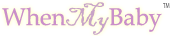Pregnancy Test Timer
WhenMyBaby's pregnancy test timer simplifies pregnancy testing, so you test long enough, wait the correct amount of time before viewing results, and know when the test is no longer valid for reading or photographing. Complete usage details below.
IOS/Iphone? Use GO-IOS button if opting to play audio alerts
Current date/time is: Jan 1, 2026 7:12:26am. Not your time? Set before testing...
Instructions for Using Your Pregnancy Test
Most home pregnancy tests work and are used in a similar manner, but can vary slightly in the following ways:
How long to hold test strip in urine stream (or cup)
How long to wait until you can read the test to see if positive or negative;
How long results are valid to read results. If you plan to take photo(s) of your test to upload into a gallery like WhenMyBaby's, you should take the photos during this time frame.
You need to know all of these parameters to correctly use the test you purchased, and to setup the timer before you start to test.
How to Use the Pregnancy Test Timer
There are two simple steps to using the timer:
-
Setup the timer, filling in the entry form above, based on the instructions for the pregnancy test you are using. See the section Setup Timer for info about entry fields on the form.
-
Click or tap GO to start the timer.
First time using? Read through the section Running Timer so you know what to expect. Also, run the timer once without actually testing: setup timer, press GO, and watch the timer in action.
Setup Timer - Entry Fields
-
Countdown to Starting - Once you click Go to start the timer, this countdown field gives you a few seconds to get ready, particularly if you are p-ing on a stick. You're just waiting during this interval, not doing anything!
Important: This time is not to prepare to test. For example, if you will be dipping the test in a collection cup, this is not the time to collect. Collect the sample before starting the timer. Likewise do not P on your test during this countdown!
-
Time to Test - This indicates the length of time to pregnancy test: it's how long to pee on the stick, or how long to hold the test in the collection cup. Fill in this field per your test's instructions.
Using a cassette? Use the dropper during this time. The minimum time likely suffices for this step.
-
Time Until Read Results - This is the time you are to wait until you can read your pregnancy test for its results. For example, you can read some tests after 2 to 3 minutes. Refer to your test's instructions for this value.
-
Results Valid Duration - Enter how long the test results can be read, per your test's instructions. Basically, your pregnancy test maker indicates the time after which the test should not be read because the results may no longer be valid.
Often, a test indicates that a negative result should not be read again after a few minutes, such as 10 minutes, but that a positive result can be read beyond that time, such as up to 24 hours. For the timer, enter the lesser of these times: in this example, you'd enter 10 minutes, since that is a valid time period in which to read both a positive and negative result.
If you plan to photograph your test, to upload to a gallery or as a keepsake, you should do so during the time the results are valid.
-
Valid Duration From - This field qualifies the above field, Results Valid Duration, and is used to indicate when that duration starts:
-
Does it start from when your test is valid for reading? If so, use After - Wait Time. This is the default setting.
-
Or, is it before you've waited to read the test? If so, select Before - Wait Time
If you are not clear when the test's validity duration starts from its instructions, contact the test maker for clarification.
-
-
Play Audio Alerts? - Select Yes if you want audio alerts to play at various steps in the pregnancy test timer. Select No to mute all audio alerts.
If testing where you're comfortable having audio play, set to Yes. It's helpful - and fun!
Some browsers require you to permission our page to play sound. Example: To enable for Firefox on PC, go to Settings, Privacy, Permissions and select AutoPlay, and add whenmybaby.com to the list. Often, the browser puts an icon in the address bar for tap/click enabling.
Running Timer
Once you've setup the timer, click or tap GO to start. Each timer step is outlined below.
-
STEP 1 - Countdown to Starting
Action: None; You're waiting to start testing!
Countdown: The countdown concludes when the counter shows 0.
Audio*: If enabled, the counter should hit 0 when the audio stops. The next screen appears.
-
STEP 2 - Testing
Action: You are pregnancy testing - POAS, or dipping test in collection cup.
Countup: The countup concludes when the counter reaches your Time to Test. For example, if you are to POAS 5 seconds, the countup goes for 5 seconds.
Audio*: If enabled, stop testing as soon as you hear the audio play, which coincides with a new, red screen, telling you Stop Testing!
-
STEP 3 - Waiting for Results
Action: Your test is working on your behalf, to determine if you are pregnant. You, meanwhile, are waiting, and wondering...
Countdown: When the countdown shows 0, it's time to read your test.
Audio*: With a few seconds left on the countdown clock, an audio alert will play. When the audio stops, you can read your test. FX, GL!
-
STEP 4 - Test Valid to Read, Photo
Action: Read your test results at any time during this countdown. This is also the time to photograph your test. Once you've read/photo'd your test, click DONE to clear the timer, and move to step 5.
Countdown - The clock counts down, based on your Results Valid Duration setting. When it reaches 0, the test is no longer valid for reading. If you have not clicked DONE, the counter area is removed from the page.
Audio* - None
-
STEP 5 - See When You Read Test. Only shown if DONE clicked in STEP 4.
Action: (Optional) Upload your test photo to a pregnancy test gallery like WhenMyBaby's!
Timer - The time, in minutes, when you read the test during the valid period.
Audio* - None
* Audio - If you've opted to play audio alerts, and supported by your device's browser.